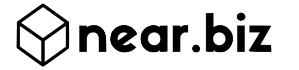Near.Biz Administration Guide
Here is a step by step guide to manage services on Near.Biz platform.
- Login
- Manage Product Descriptions and Prices
- Manage Business Profile
- Set up to receive orders
If you need any help during the setup we are here to help. Click here to Request a Callback
Section 1: Login
Go to the My Account page and login using your username or email address. Your username has been provided to you in your Get started email from Near.Biz Message. Look for “Access Your Account”
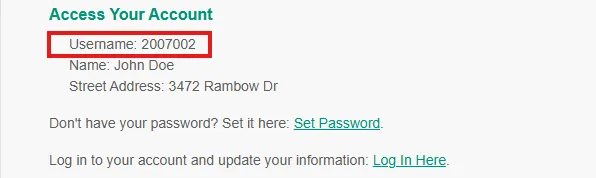
If you cannot find it search your email with: “Get started with Near.Biz.”.
Note: If you do not have a Service Provider account please submit form at Join Pro Team to get started.
Section 2: Manage Product Descriptions and Prices
Navigate to Offered Services and Click Edit
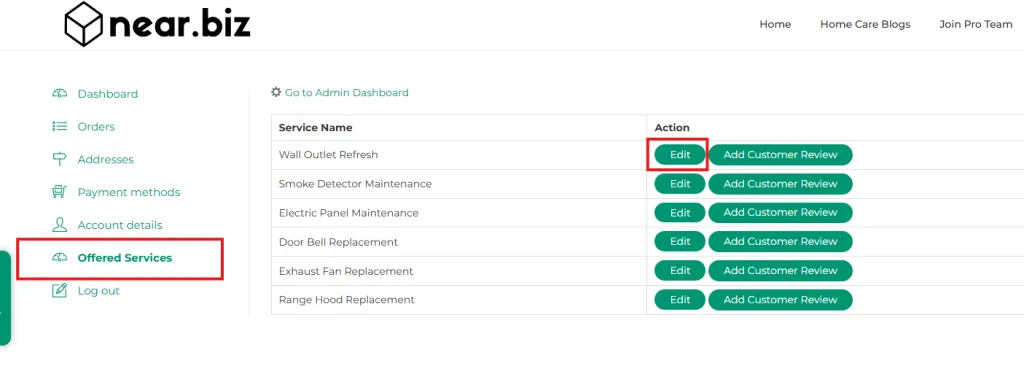
Update Product Descriptions
We provided a standard description which you can update to differentiate your offers. Upload your own product information for your customer using these.
- Product gallery
- Product description
- Product short description
- Make sure to click Update or Preview Changes and see how it appears to your customers using the View product link.
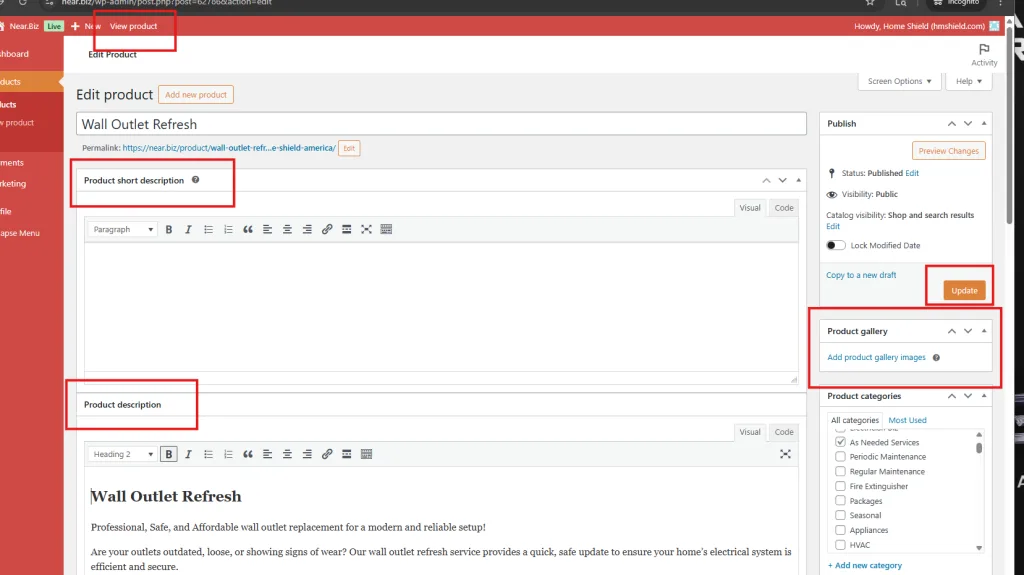
Note: Once you have created one product, you can duplicate it and adapt it to target different cities
Service Amenities — These are used for searching and marketing your service. They appear on listing and product page
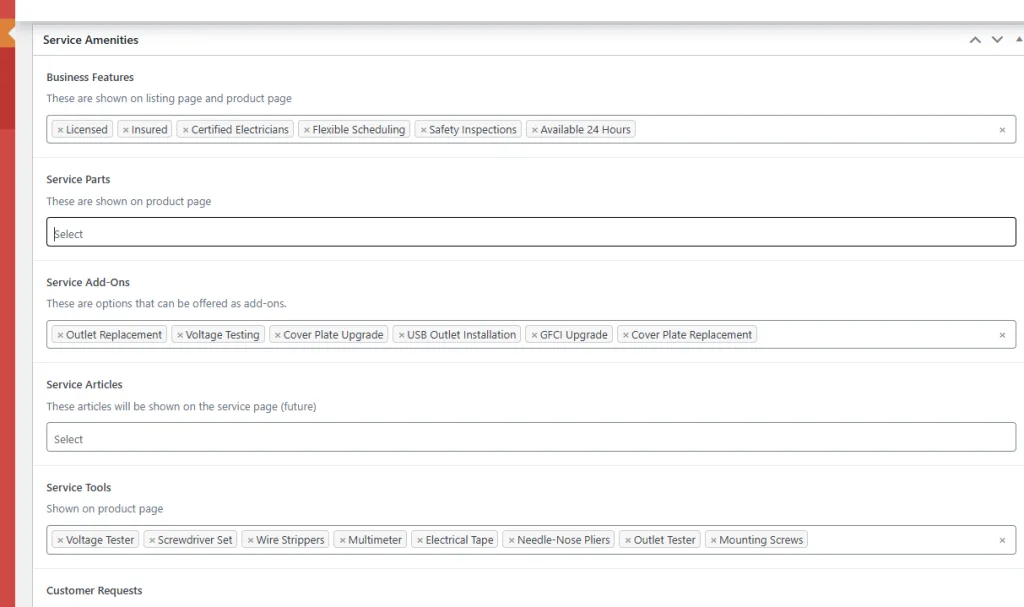
Product data
Add Product
We have added a selection for you for convenience. You should select the attribute you want to sell (Max 4). For adding more than 4 you should target them in different products. Update supporting attributes such as Number of Units and Add-ons. Keep checking the product using the View Product link

Prices (Variations)
- Click the variation you want to change, or Add Manually.
- Set Regular Price and Sale Price
- Make sure to click Save and Update and then use View product link to review.
- Default Form Values are used by Search Engines to find your service
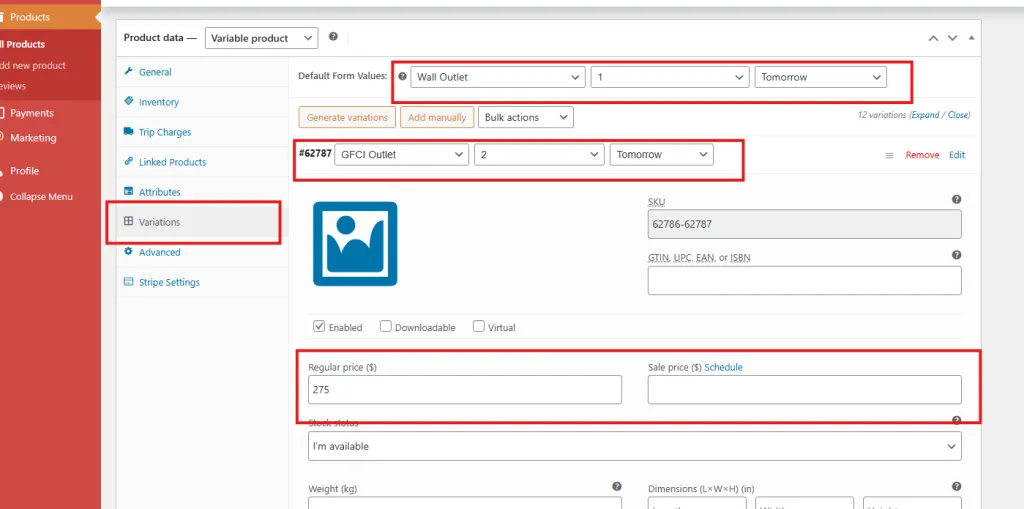
Note: Ignore fields that are not relevant to your service.
Section 3: Manage Business Profile Information
We have filled some information about your business during the enrollment process. Click Profile to enter it
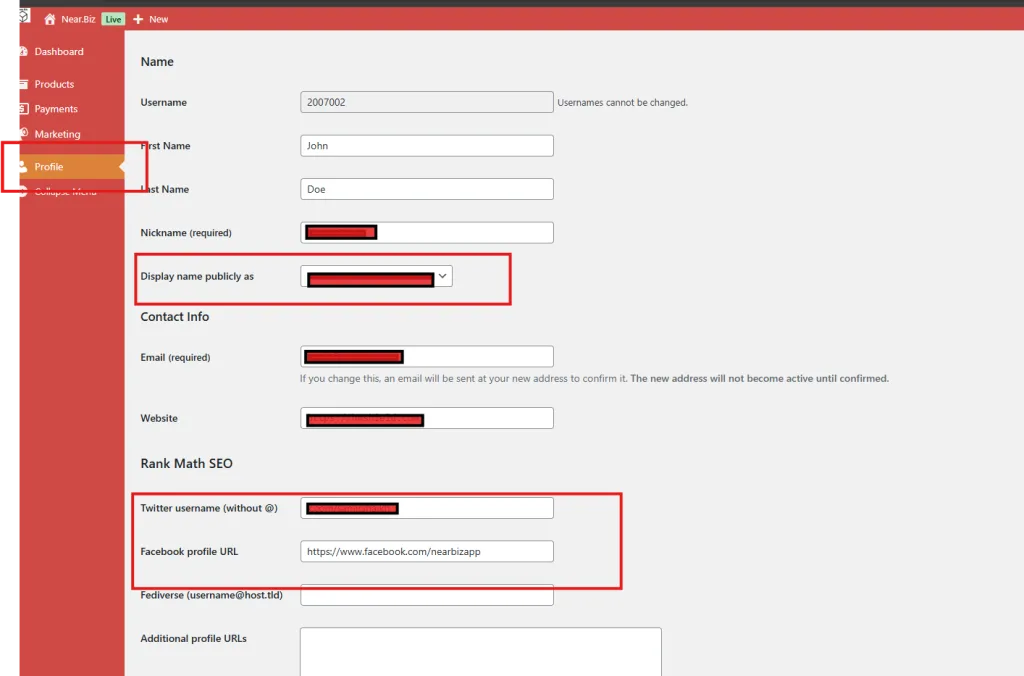
Marketing Information
Enter your marketing information for customers. We need Business Name and Overall Rating and social media pages you may have.
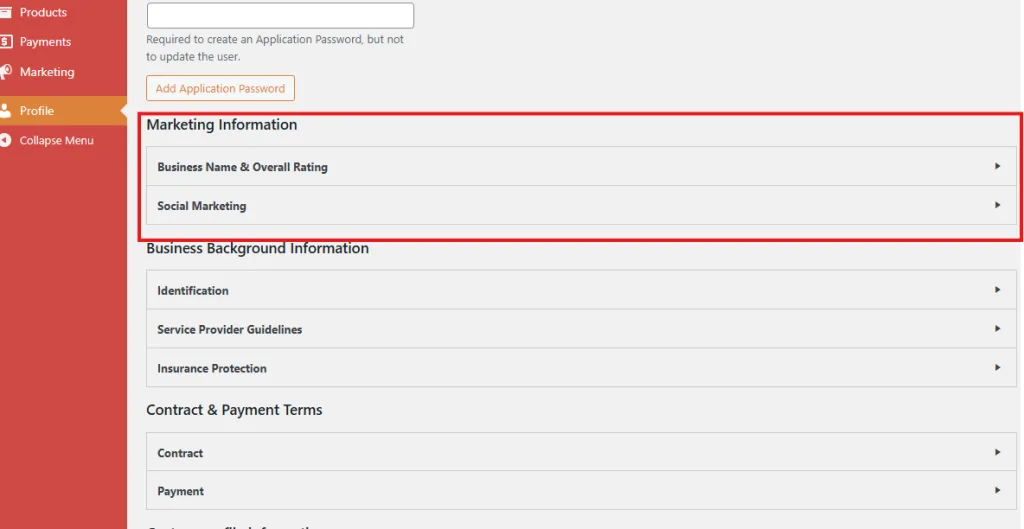
Business Background Information
Enter your business background information such as Identification, Review/Accept Service Provider Guidelines, and Insurance Protection
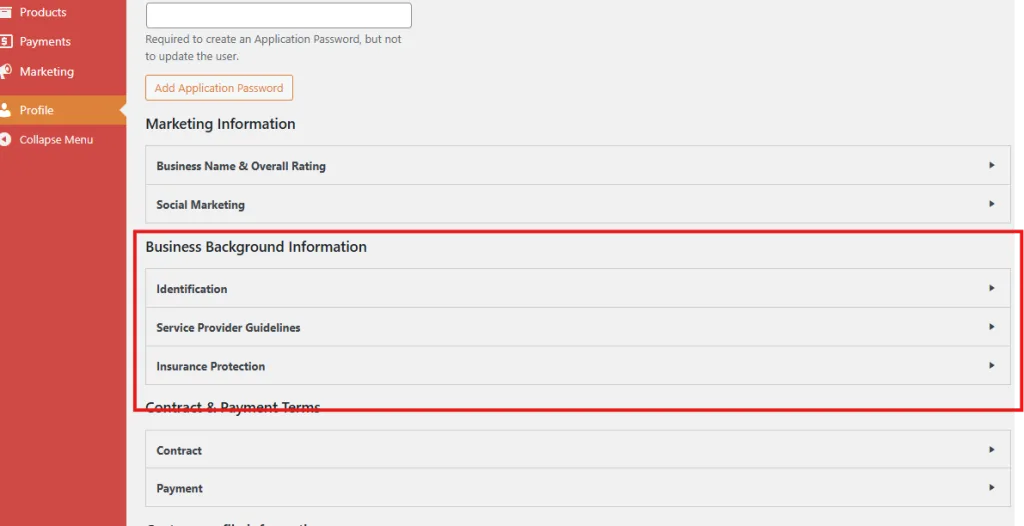
Contract & Payment Terms
In this section you review the Service Contract between yourself and Near.Biz. Please carefully review the terms of the agreement and accept it there. Upon Acceptance your product will be published to customers and through our distribution network.
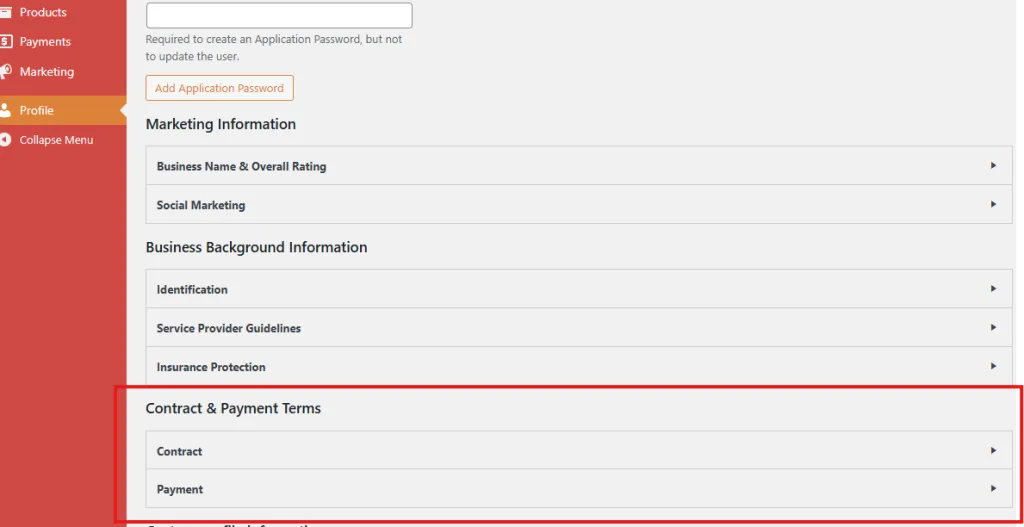
Section 4: Set up to receive orders
When an order is placed on Near.Biz or partner systems they are notified to you using the Order Notification -> Dispatcher List in your Product.
Dispatcher List
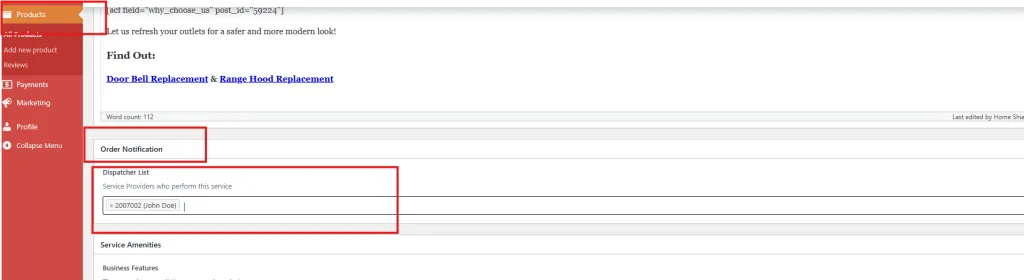
Adding Team members
Each Team member must enroll using the form Join Pro Team, they must set your Company Name to be included in your company. To add multiple team members please email the list to support@near.biz in the following format
| First Name | Last Name | Email Address | Phone Number | Company ID (7 digit login ID) |
| John | Doe | john.doe@yourcompany.com | 650-200-1911 | 2007002 |
| Mary | Gonzalez | marygonzalez@gmail.com | 650-200-1900 | 2007002 |
Email Notifications
When an order is placed for your service we will always notify you by email to all the members in the Dispatcher List.
Mobile App Notifications
Your “Get started” email contains steps to install the App on your phone and Register. All team members must the DispatchService App installed and be registered.
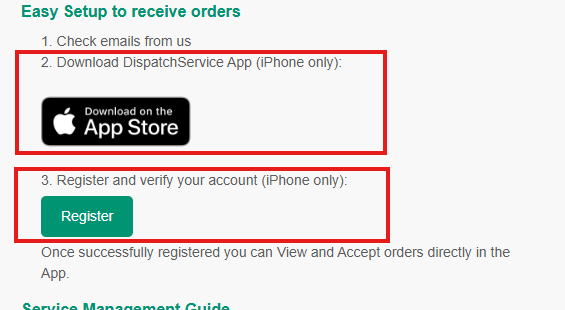
Register button must be clicked on the mobile phone email. Upon clicking DispatchService App will open and verify your information.
Note: The Register button does not work on your desktop computer.
Need Help ? Request a Callback